Team Captain Frequently Asked Questions
1. I registered last year for the event. Do I need my user name and password to register this year?
If you are a team captain and would like to have access to the prior year's list of team members and donors you will have the option to enter your user name and password or request them after you select the REGISTER button. Otherwise you can select the REGISTER button and select "No" to continue your registration. If you use the same name and email address from last year, your previous user name and password will be displayed at the end of the registration process.
2. Who is the Team Captain of our riding team?
The team captain is the first registrant, the person who created the team when they registered.
3. How do I know if I'm logged into Stride as the Team Captain?
If you can see "Roster," "Email," and "Donations" options at the top of your dashboard when you are logged in, then you are the Team Captain. If you do not see this information, you are logged in as another team member. If you are unsure, please complete this Support Form and provide the team name and indicate that you need to know if you or someone else is the captain.
4. I've entered contributions through the Team Captain Payments (Donations) feature. Where should I send the money?
Please bring all checks and cash to the event to turn in to the organization.
5. I uploaded/updated my team photo, and the correct image isn't showing up on Facebook. How do I fix it?
Please allow 48 hours for Facebook to update, and we suggest clearing your browser history. If you continue to see the incorrect image, complete this Support Form and describe the issue you are having.
6. I already registered myself. How do I add more team members?
If you are logged in as a team captain, you can quickly add new team members by following these steps:
1. From your team captain administration dashboard, click the blue “Register New Team Member” button under the “My Team” section of the dashboard.
2. Enter the contact info for the first new registrant, agree to waiver and hit the blue “Continue” button. *Note: you can use your email address again with a different name.
3. From this page you can add more team members with the green “Add Another Registrant” button. When finished adding team members, select the blue “Continue to Cart” button to checkout.
4. Once you complete payment information and select the "FINALIZE REGISTRATION" button, you will be returned to your team profile page.
7. I entered my team name incorrectly. How can I fix it?
Contact the event coordinator for the walk or complete this Support Form and provide your team name and corrected team name.
8. How do I change the t-shirt size for myself or team member?
Contact the event coordinator for the walk or please or complete this Support Form and indicate the team member name and new shirt size.
9. Should I receive an email every time a donation is made to my team?
Yes! If you are not receiving those email notifications, please check your junk/spam folder.